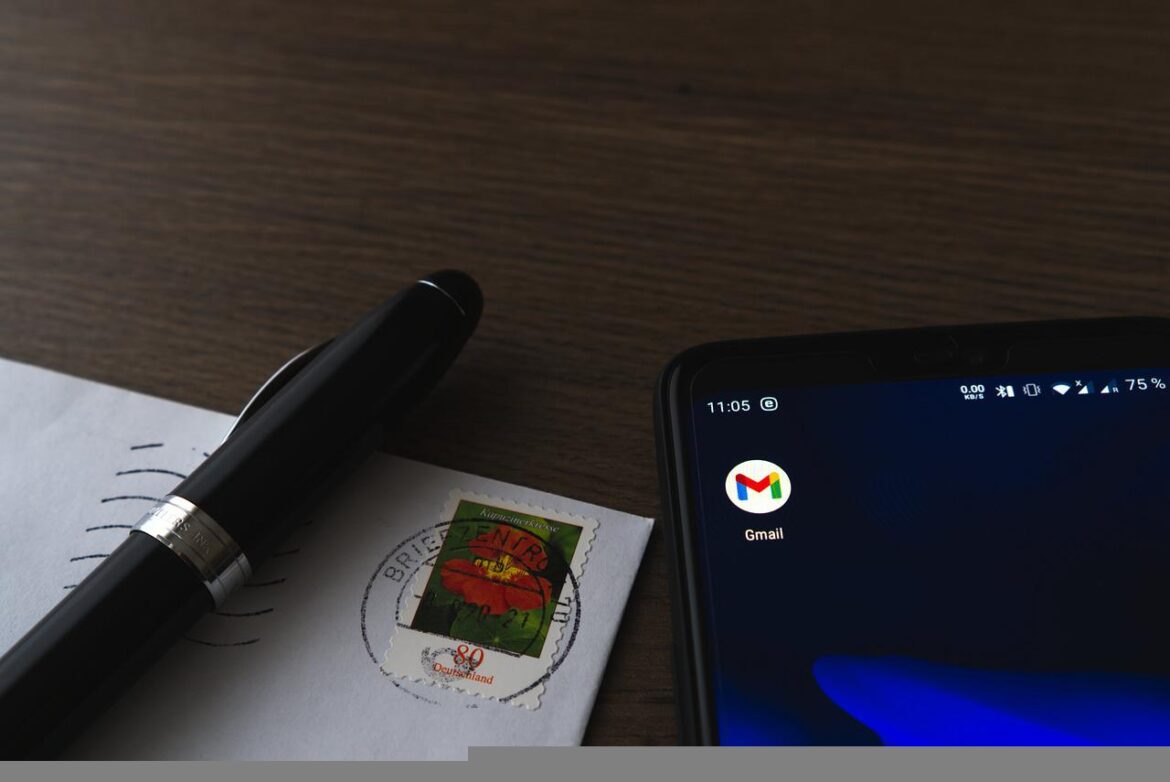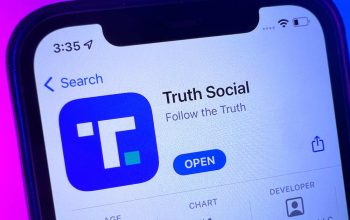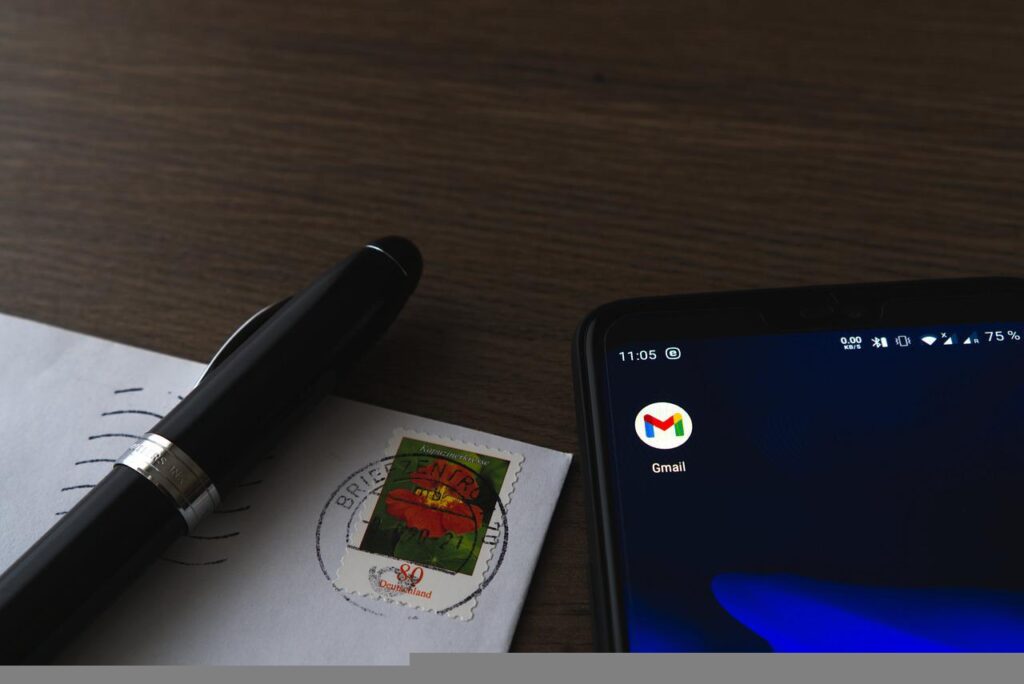
What is email encryption?
Email encryption is a process of transforming readable email messages into unreadable code that can only be decoded by the intended recipient. This process helps to protect the privacy of the email sender and receiver, as well as the contents of the message itself. Email encryption is often used in combination with other security measures, such as authentication and digital signatures, to provide additional protection for sensitive communications.
Types of Email Encryption
There are two main types of email encryption: symmetric and asymmetric.
- Symmetric encryption, also known as private key encryption, uses a single shared key to encode and decode messages.
- Asymmetric encryption, also known as public-key encryption, uses two separate keys one for encoding and one for decoding – that are mathematically linked but not identical.
Both types of encryption can be used to secure email communications, though asymmetric encryption is typically considered more secure since it eliminates the need to exchange a shared secret key between sender and recipient.
How does Email Encryption work?
Email encryption typically works by first transforming the readable message into an unreadable format using an encryption algorithm. The encrypted message is then sent to the recipient, who uses a corresponding decryption algorithm and key to decode and read the message.
For email, encryption to be effective, both the sender and receiver must have access to the appropriate encryption/decryption software and keys. There are a variety of email encryption software programs available, many of which are free or open-source. Some popular email clients, such as Microsoft Outlook and Apple Mail, also offer built-in support for email encryption standards like S/MIME and PGP.
Why Use Email Encryption?
There are many reasons why individuals and organizations might choose to encrypt their email messages.
One reason to encrypt email is to protect the privacy of the message contents. Even if an email message is intercepted by a third party, unless that party has the key to decrypt the message, they will not be able to read it. This can be important for personal communications as well as business correspondence.
Another reason to encrypt email is to ensure the integrity of the message. If email messages are not encrypted, a third party can tamper with them without being detected. Encrypting email messages can help prevent this type of tampering.
Organizations might also choose to encrypt email messages for compliance reasons. Some industries are subject to regulations that require certain types of information to be protected using encryption. By encrypting all email messages, organizations can help ensure that they comply with these regulations.
Finally, some organizations encrypt email messages as part of their overall security strategy. In many cases, data at rest (including email messages) is encrypted to protect it from unauthorized access if someone gains physical access to the organization’s servers or other storage devices.
How to Encrypt Emails in Gmail
Encrypting email messages in Gmail is fairly easy to do. Gmail supports the use of third-party email encryption add-ons, which can be used to encrypt messages before they are sent.
In addition, Gmail also offers a built-in option to encrypt messages using the Secure/Multipurpose Internet Mail Extensions (S/MIME) protocol.
To encrypt a message in Gmail using a third-party add-on:
1. Install the desired add-on from the Google Workspace Marketplace.
2. Open Gmail and compose a new message or reply to an existing one.
3. Click the button for the installed add-on within the compose window (this will vary depending on which add-on you’re using).
4. Follow the prompts within the add-on interface to encrypt your message.
5. Send your message as usual.
To encrypt a message in Gmail using S/MIME:
1. open Gmail and compose a new message or reply to an existing one as usual.
2 . click on “insert” -> “more options”> there you will see different options like drive, calendar, link etc Select “encryption” among those options Select S/MIME from default list(If not available select “other”> enter name: smime>enter) OR directly search for S/MIME if you have many options
3 . A lock icon must appear next to S / MIME when it’s selected, meaning that your email will be encrypted with this setting
4 . After selecting S / MIME, click on Encrypt at the top right corner of your Compose box
5 . You’ll get two options here:
– Encrypt this Message
– Yes I want this always encrypted
6 . If you choose the first option, then only that particular mail will get encrypted but future emails need not be necessarily encrypted even if you have chosen S / MIME settings
7 . The second Option ensures all mails sent by you henceforth are automatically Encrypted.
Alternative to Encrypt Gmail With-
Gmail offers two-factor authentication as an additional security measure to protect your account. Two-factor authentication is a process that requires you to verify your identity using two different factors before being able to log in.
The first factor is typically something you know, such as your password.
The second factor is usually something you have, such as your phone. When two-factor authentication is enabled, you’ll need to enter both your password and a one-time code that’s generated by an app on your mobile device to log in to your Gmail account.
Virtru:
Virtru is a third-party email encryption add-on that integrates with Gmail to provide an extra layer of security for your messages. With Virtru, you can encrypt messages before they are sent, as well as set expiration dates and revoke access to encrypted messages at any time.
To use Virtru to encrypt a message in Gmail:
1. Install the Virtru add-on from the Google Workspace Marketplace.
2. Open Gmail and compose a new message or reply to an existing one.
3. Click on the Virtru button within the compose window.
4. Follow the prompts within the Virtru interface to encrypt your message. You can also set an expiration date for the message, or revoke access to it at any time.
5 . Send your message as usual
Panda Security:
Panda Security is a third-party email encryption add-on that integrates with Gmail to provide an extra layer of security for your messages. With Panda Security, you can encrypt messages before they are sent, as well as set expiration dates and revoke access to encrypted messages at any time.
To use Panda Security to encrypt a message in Gmail:
1. Install the Panda Security add-on from the Google Workspace Marketplace.
2. Open Gmail and compose a new message or reply to an existing one.
3. Click on the Panda Security button within the compose window.
4. Follow the prompts within the Panda Security interface to encrypt your message. You can also set an expiration date for the message, or revoke access to it at any time.
5. Send your message as usual.
Email Encryption Services:
At ExterNetworks, we use an email encryption service to protect our clients’ information. This service uses a key system, meaning that each person has their own unique key that they use to encrypt and decrypt messages. We find that this is the most secure way to protect our client’s data, as it ensures that only the intended recipient can read the message.