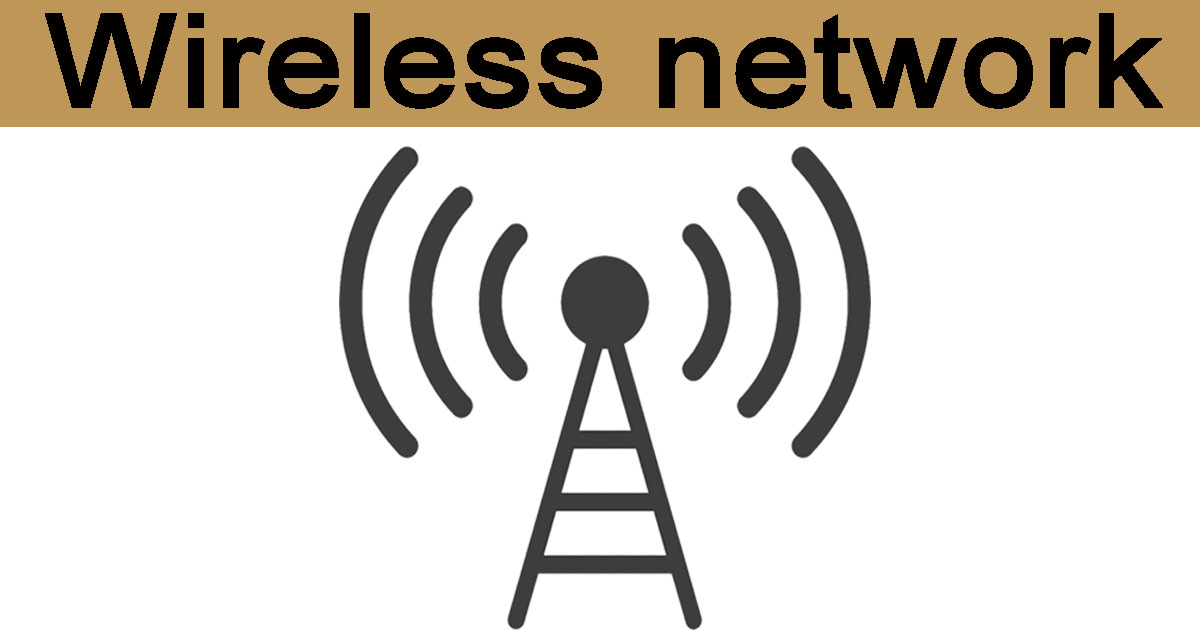Intro wireless network:

Wireless networking can be frustrating, but it doesn’t have to be. In this guide, you’ll learn about different wireless networks, their advantages and disadvantages, and how to improve your own wireless network in 60 minutes or less. With the right knowledge and tools, you’ll be on your way to faster internet and less lag on your favorite devices.
Figure out what’s wrong with your wireless:
Before you fix your wireless, you need to figure out what’s wrong with it. Is your problem interference from neighbors’ routers? Are there objects around that may be blocking your signal? This will give you a baseline of where to start, and then at least you know if changes you make actually work or not. You can use specialized hardware like wireless network site survey tools (like Wi-Fi Analyzer on Android) or downloadable software to find out how many access points are in range and whether any of them are causing interference. If so, maybe look into solutions like using 5GHz instead of 2.4GHz spectrum or getting a directional antenna aimed at an offending router.
Gather the right tools:
First, you’ll need some kind of wireless network adapter for your computer. It’s possible that it already has a built-in Wi-Fi card, but many computers do not have them. If you have an old laptop or desktop computer that you don’t use very often, consider taking it out and installing a Wi-Fi card in it (provided it uses one). Or if you simply don’t need an older machine, look on Craigslist or eBay for laptops and desktops people are giving away. You might be able to pick up a fully functional machine with Wi-Fi capabilities for next to nothing. Most new computers come with Wi-Fi cards preinstalled. If yours doesn’t, then look into getting a USB Wi-Fi adapter.
Diagnose problem network:
If you already have a solid idea of what’s causing your connection issues, that’s great—you can proceed with fixing them. If not, it’s time to break out your tools and see if you can figure out what’s going on. For example, if you think interference might be affecting your Wi-Fi speed and performance, download Speedtest on your smartphone (it also has a desktop version) and run an internet speed test wireless network at different times of day. It should tell you right away how fast (or slow) your internet is running so you can figure out whether or not it really is a problem with interference or another issue entirely.
Troubleshoot network:
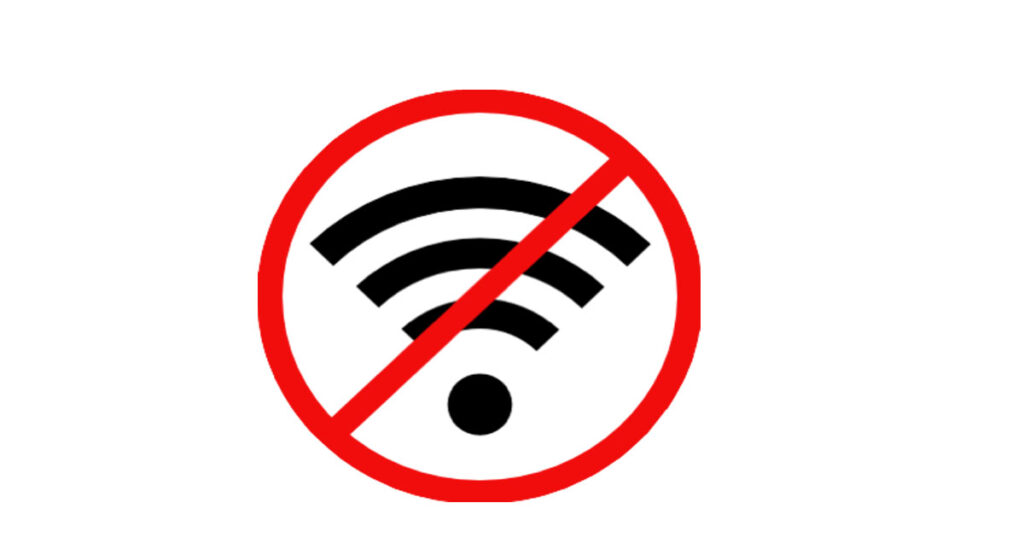
When you’re having wireless connectivity issues, here are a few things to check: Is your wireless network You can tell by running in Command Prompt and typing ipconfig. Check to see if you get an IP address, subnet mask, default gateway and DNS information returned. If so, then your network card is working. If not, it may be disabled or broken. There’s no fix for these types of problems other than buying a new card or replacing yours with a different model (the former being preferable if you have time). Check Device Manager and ensure that your hardware is listed there properly.
Find a resolution
With a full schedule and a wide range of tasks to juggle, it’s easy to lose sight of what’s truly important. But, with a bit of planning and some time-management tactics you can become more efficient at everything you do—and that includes networking. Next time you’re stuck in transit, take out your phone or laptop and jot down five specific things you’d like to accomplish over the next month, quarter or year even when it comes to wireless network. Then commit yourself to accomplishing one task every day for a month. Let go of perfectionism and try not to micromanage your goals; just focus on working hard toward them until they come together naturally.
Speed Test network:
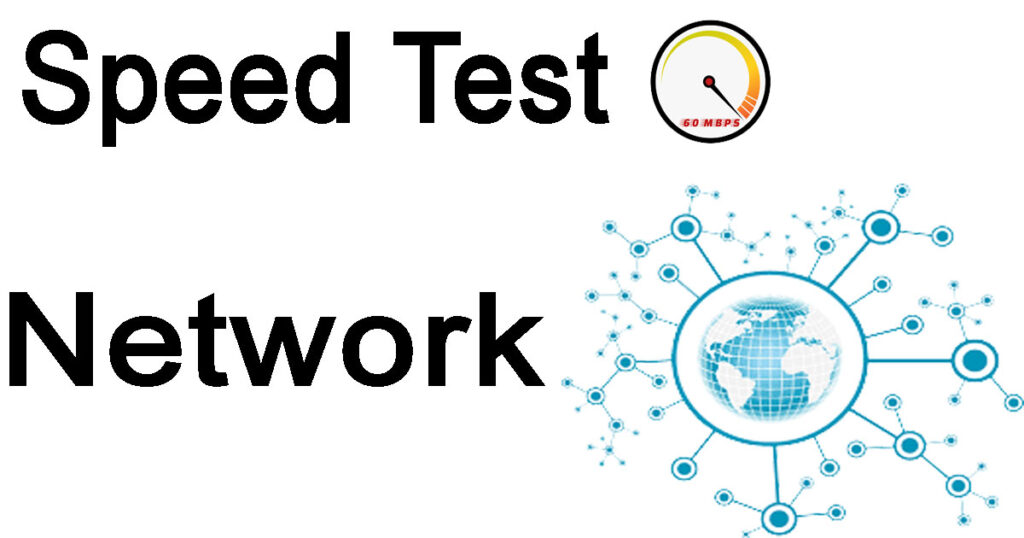
Make sure your Wi-Fi is up to par by conducting a speed test at another location before you leave. The biggest cause of poor wireless internet connection wireless network is usually a bad router, so it’s good to know before you get home that there won’t be issues. Also, if you live in an apartment building and are using Wi-Fi from one of your neighbors, check their signal strength from outside your door. If it’s too weak, it could be causing interference with your own wireless router. (Additionally, most apartment buildings have wireless policies that restrict how many units can connect to each access point.